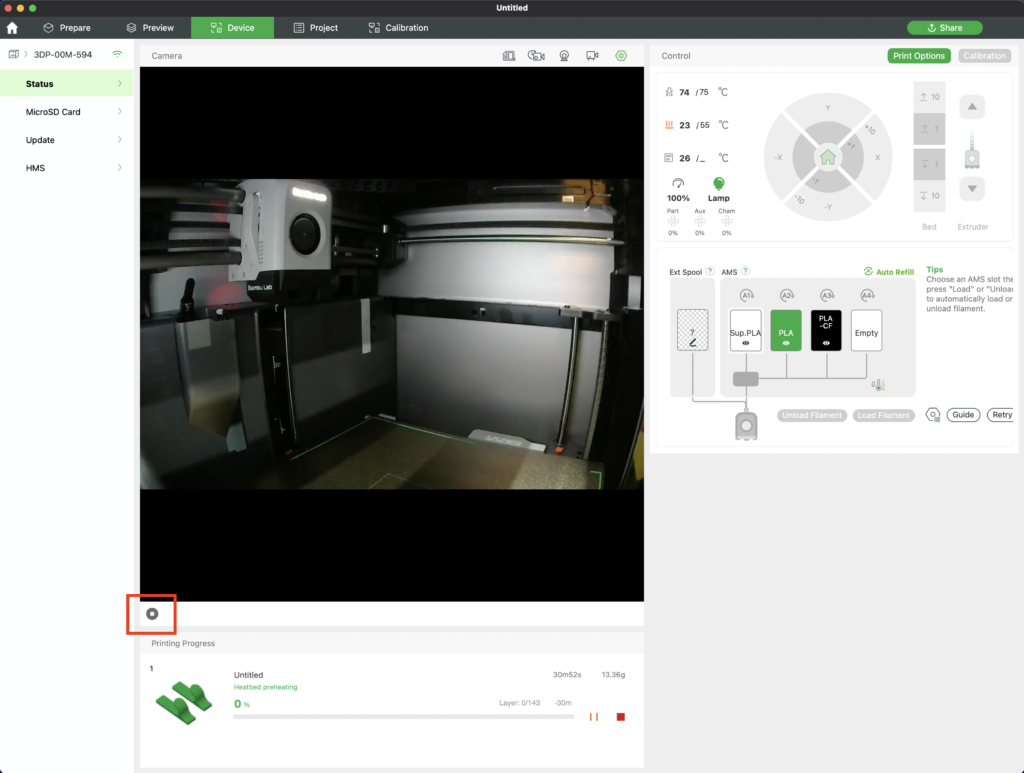There are 2x 3D Printers in ACW103 (Cage area) that students can use to print prototypes during class time, an Ultimaker and a Bambu X1-Carbon as show below. You can use these printers if you have been given a demonstration by your instructor. If you are not familiar with 3D printing or you require several copies of a 3D print, contact the AMPD Maker space here: https://makerspace.ampd.yorku.ca

You can use the accessories in the accessory box such as the 2 spatulas for removing prints from the plates and the file kit for filing down sharp edges. See image below for complete items.
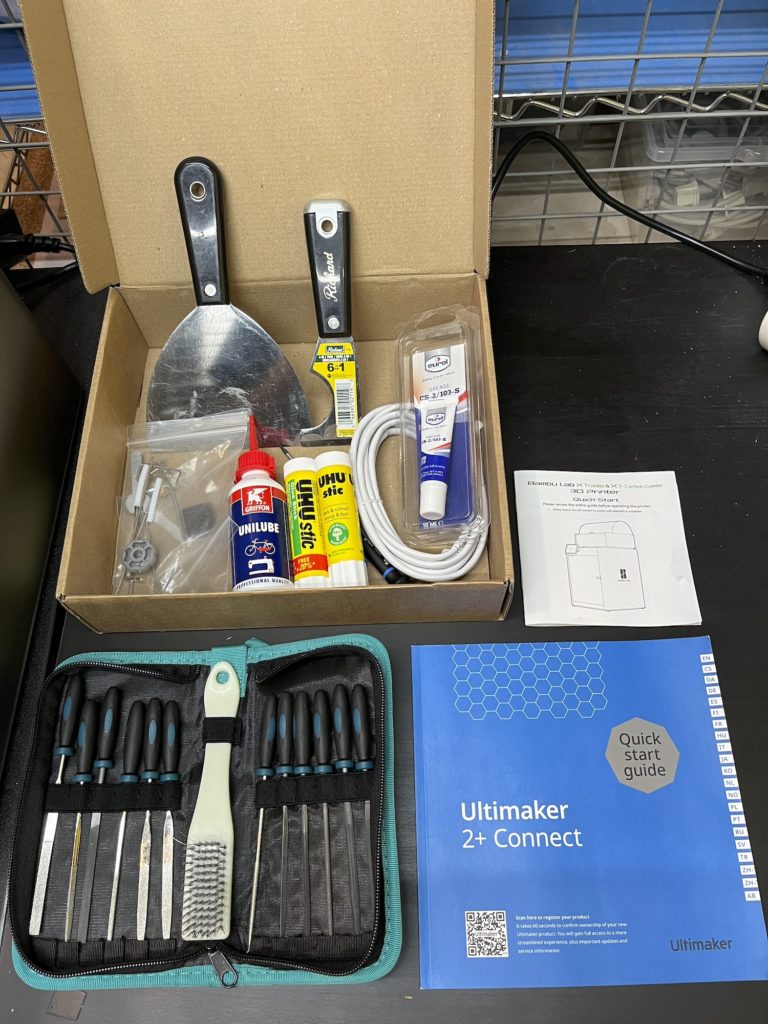
Ultimaker Guide
The following is a step-by-step guide for printing 3D (.stl) objects on the Ultimaker 3D Printer using the Cura software on the iMac in ACW103 Printer Cage.
The red-rectangular selections within each image indicate what setting needs to be configured using the Ultimaker Cura software. These are our lab’s default settings using PLA filament and will be set as default. However, follow each step, confirming each setting is correct to ensure a quality print. Click on image for a detailed scaled up image.
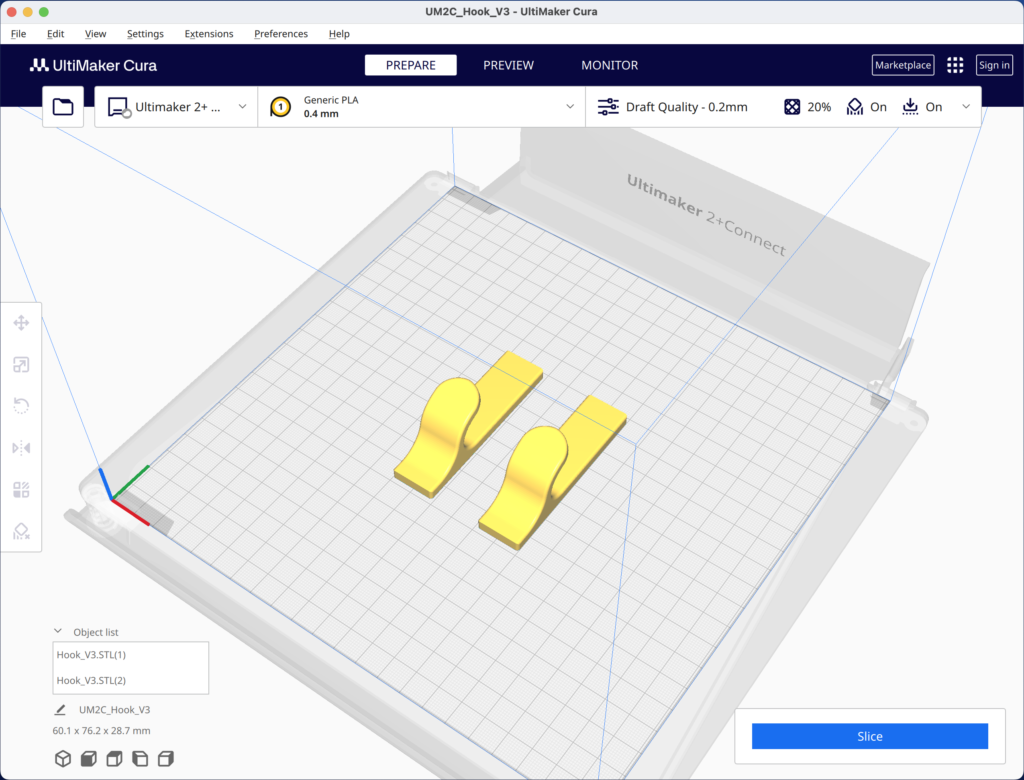
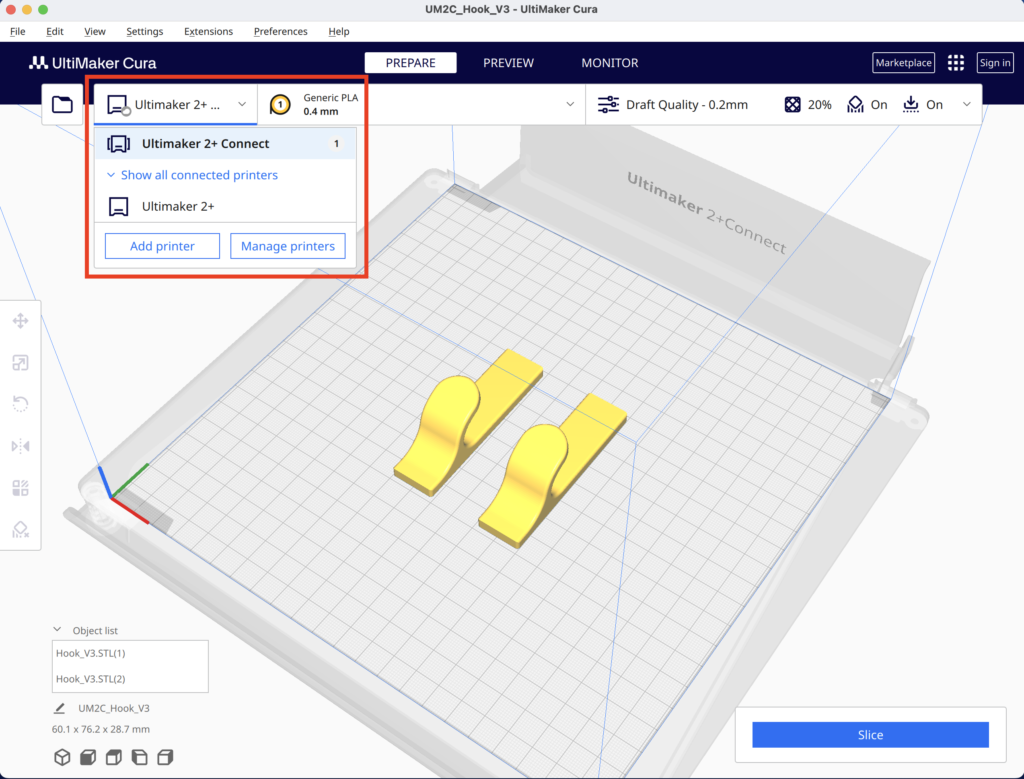
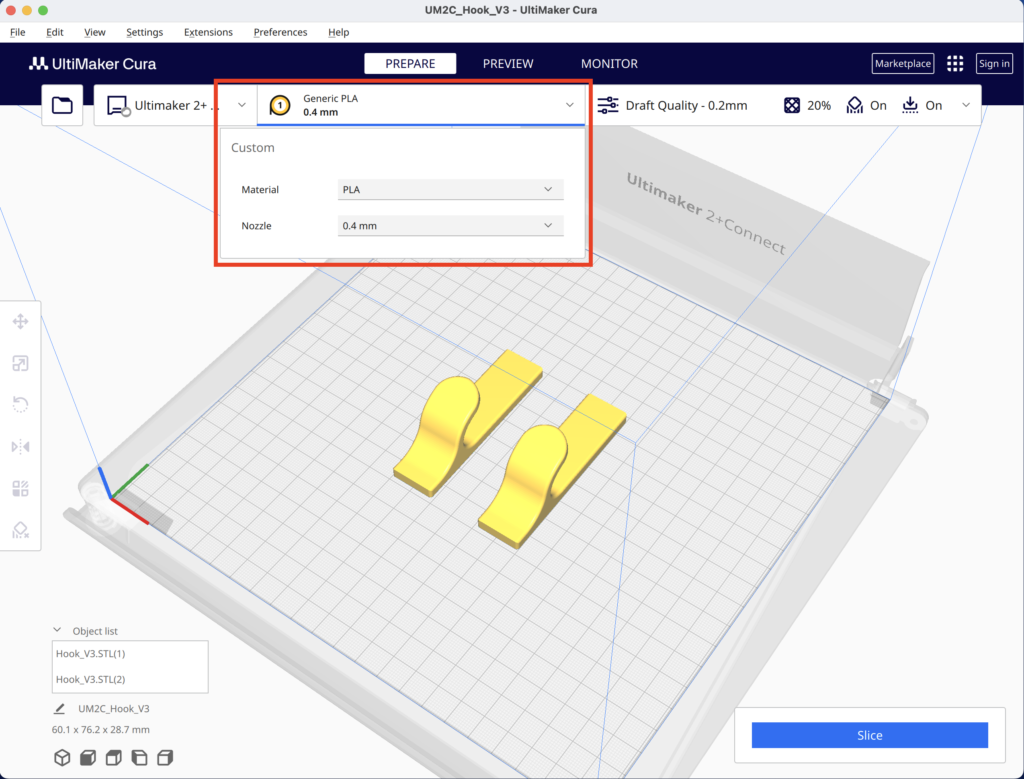
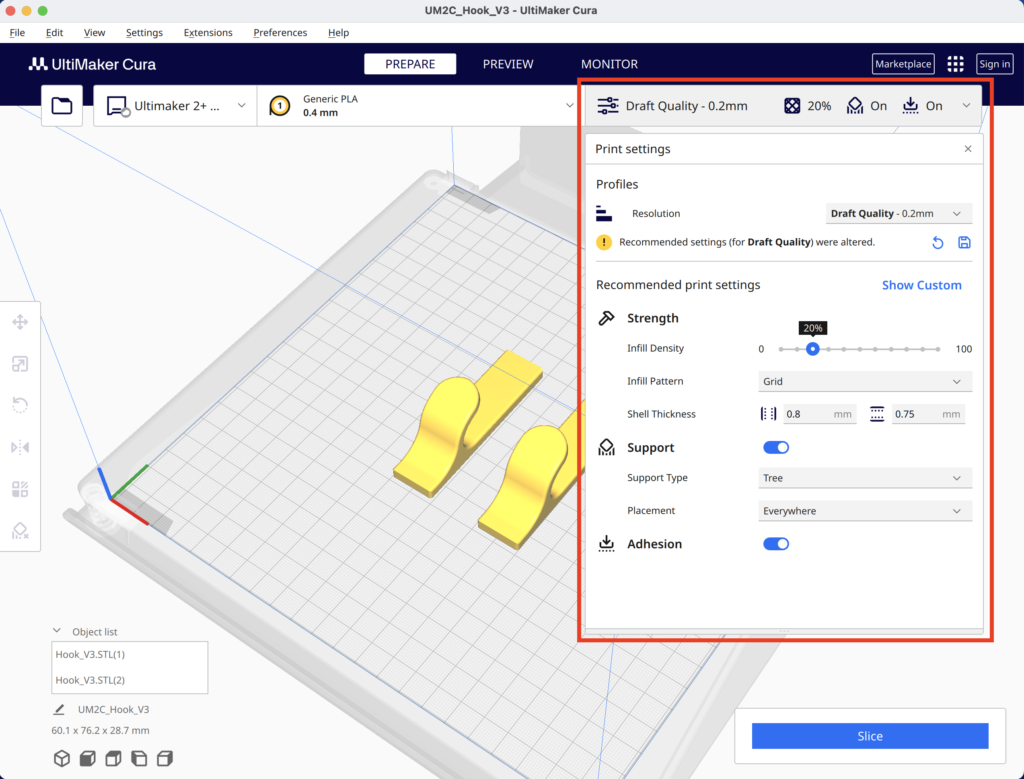
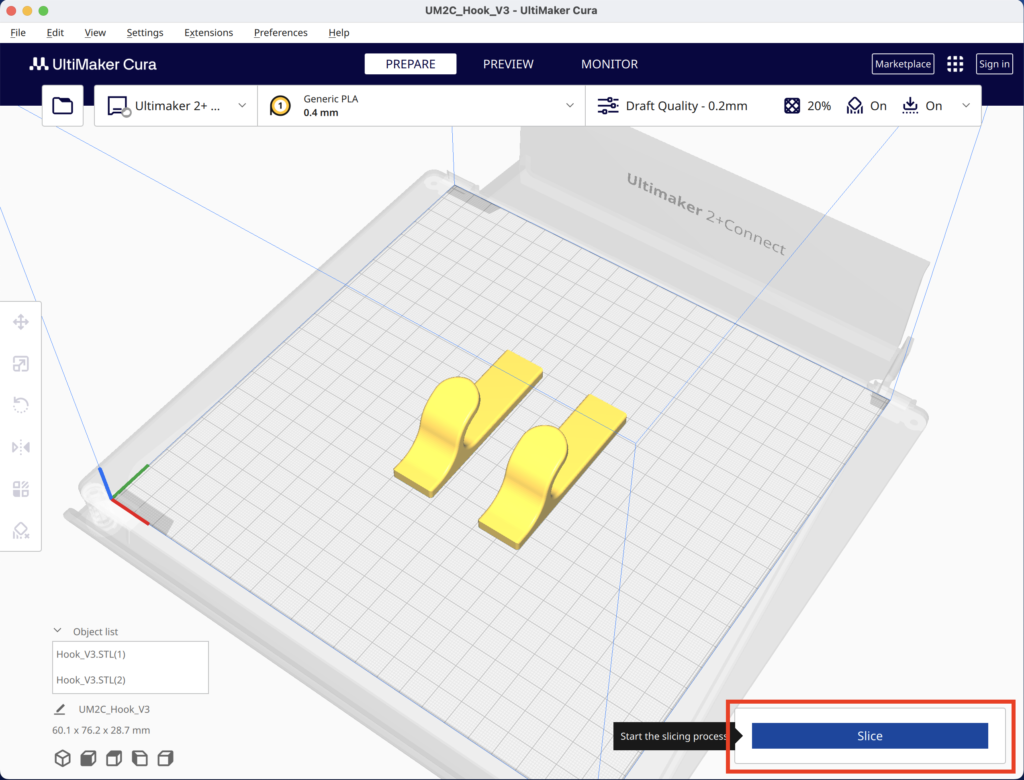
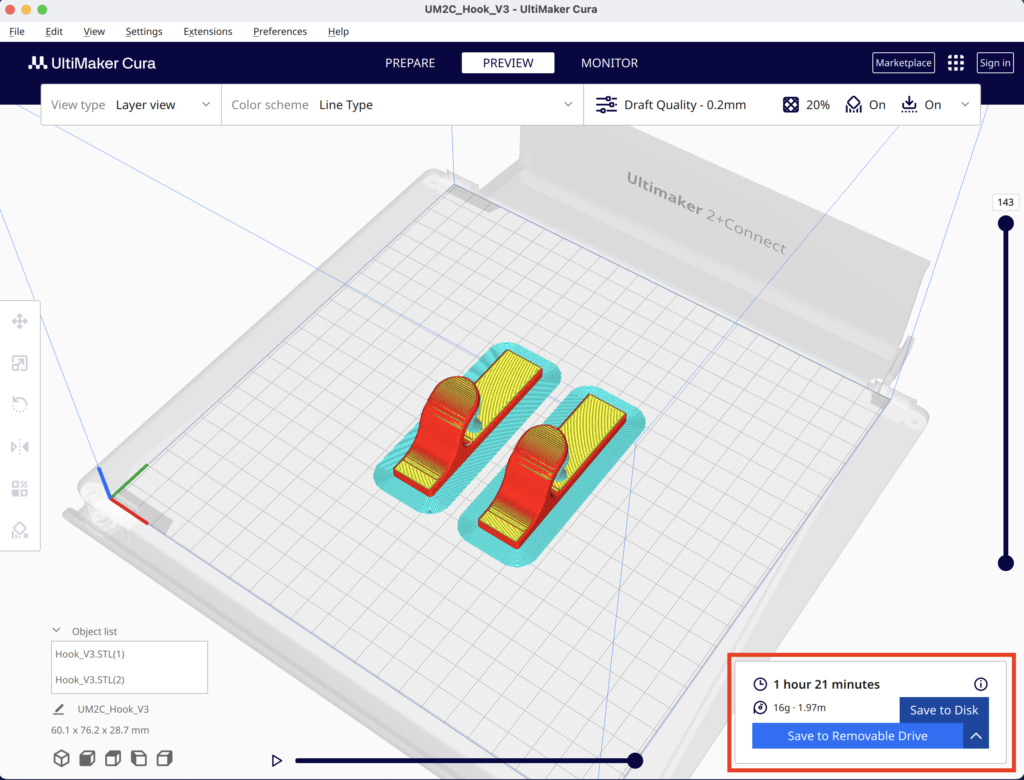
IMPORTANT: Save the .ufp Ultimaker file to the small silver USB stick shown below, that plugs into the iMac.
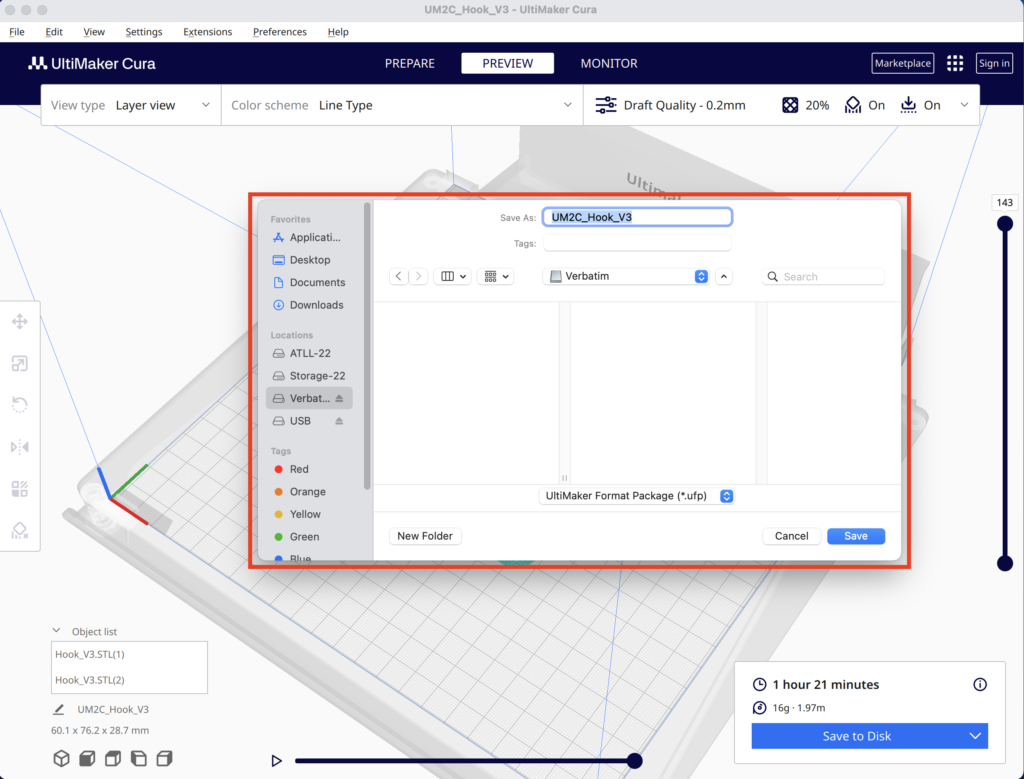
Once the .ufp file is saved to the silver USB drive, follow each of the steps below using the LCD panel on the Ultimaker
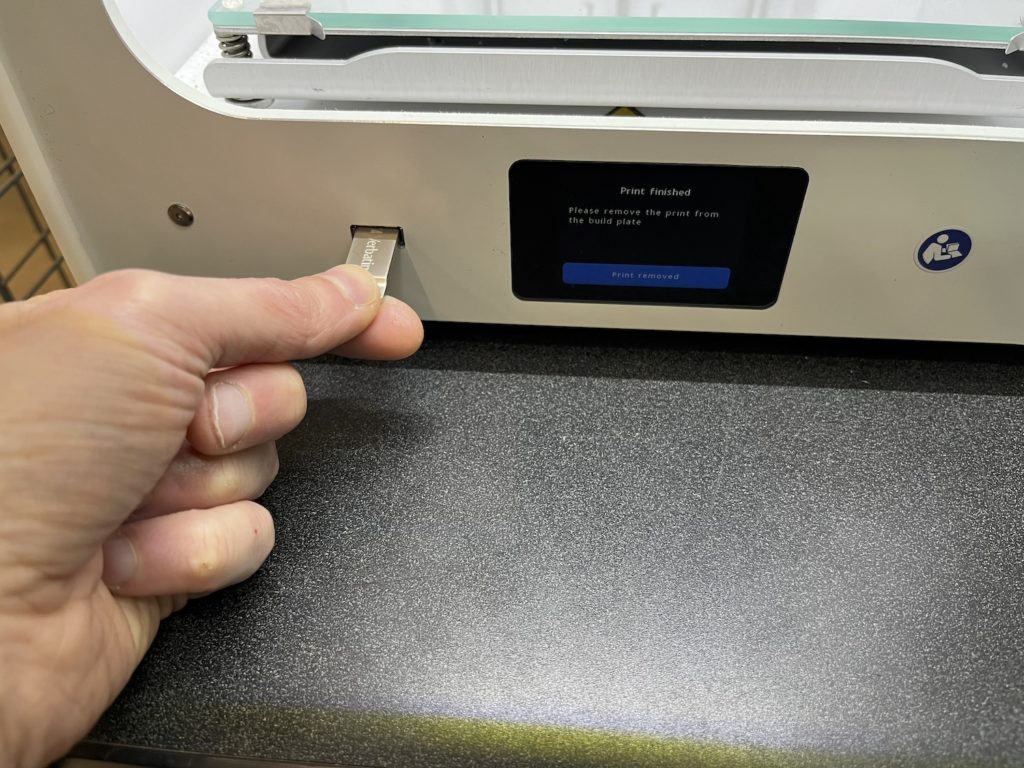




Bambu X1-Carbon Guide
The following is a step-by-step guide for printing 3D (.stl) objects on the Bambu X1-Carbon 3D Printer using the Bambu software on the iMac in ACW103 Printer Cage.
The red-rectangular selections within each image indicate what setting needs to be configured using the Bambu software. These are our lab’s default settings using PLA filament and will be set as default. However, follow each step, confirming each setting is correct to ensure a quality print. Click on image for a detailed scaled up image.
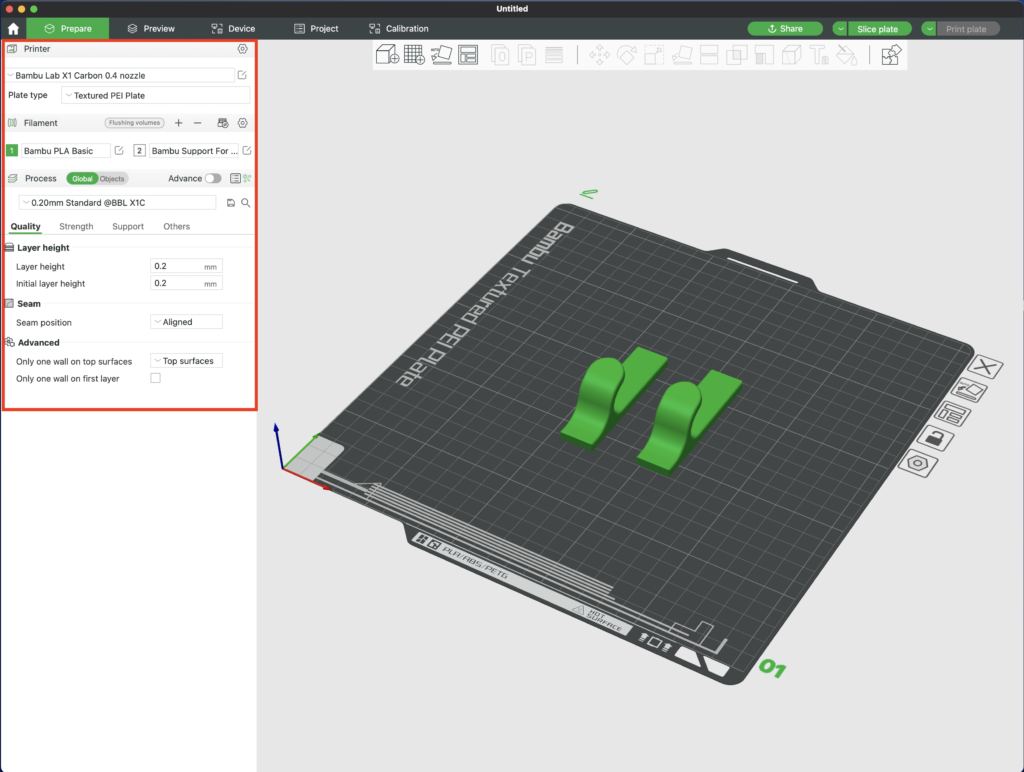
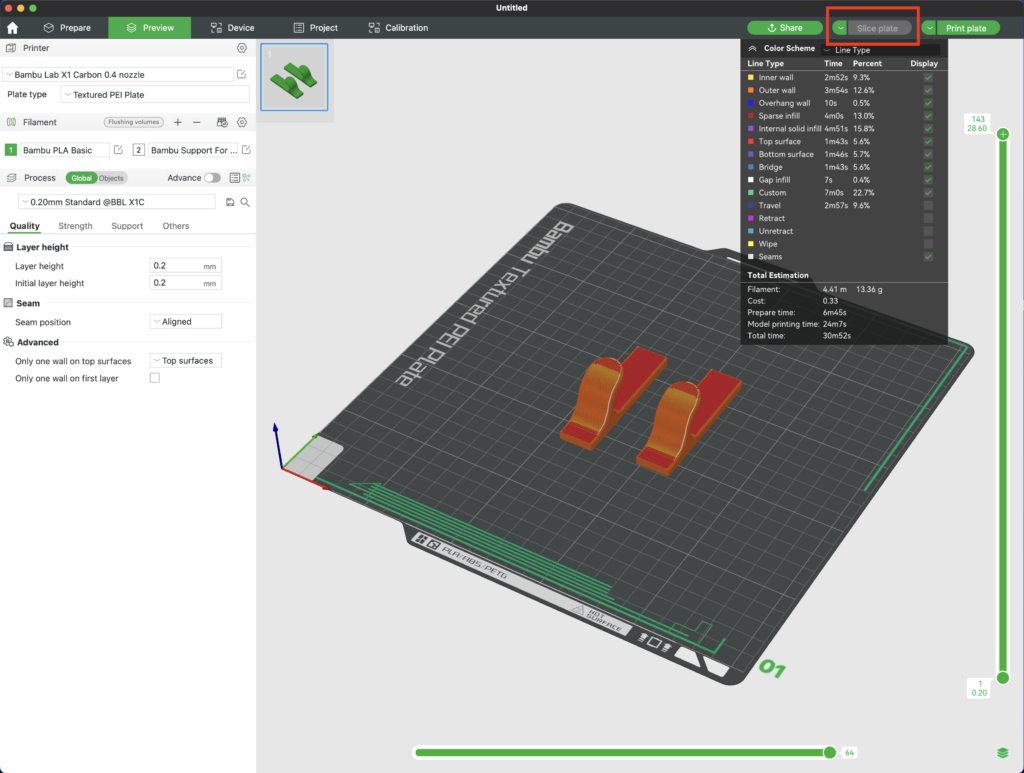
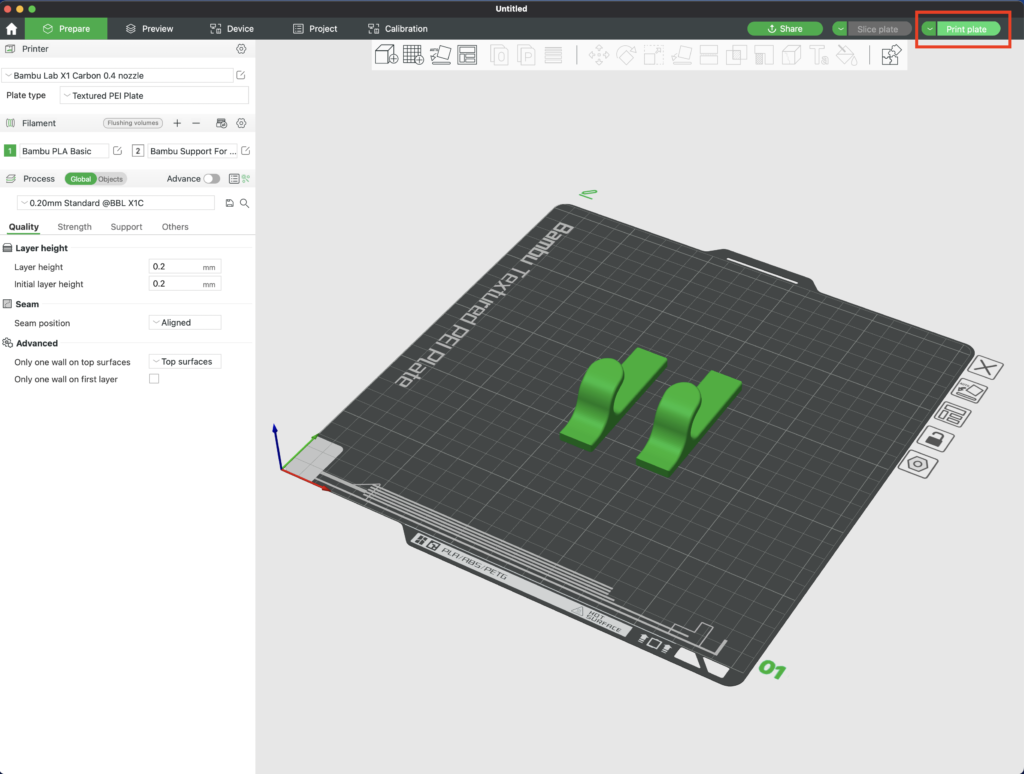
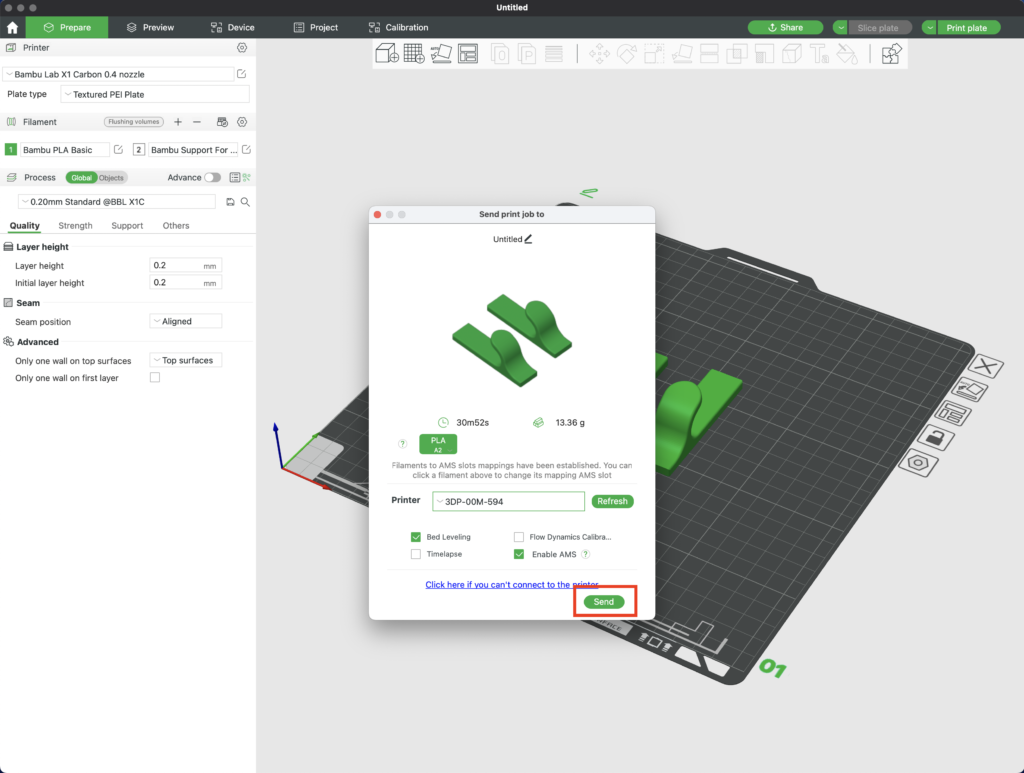
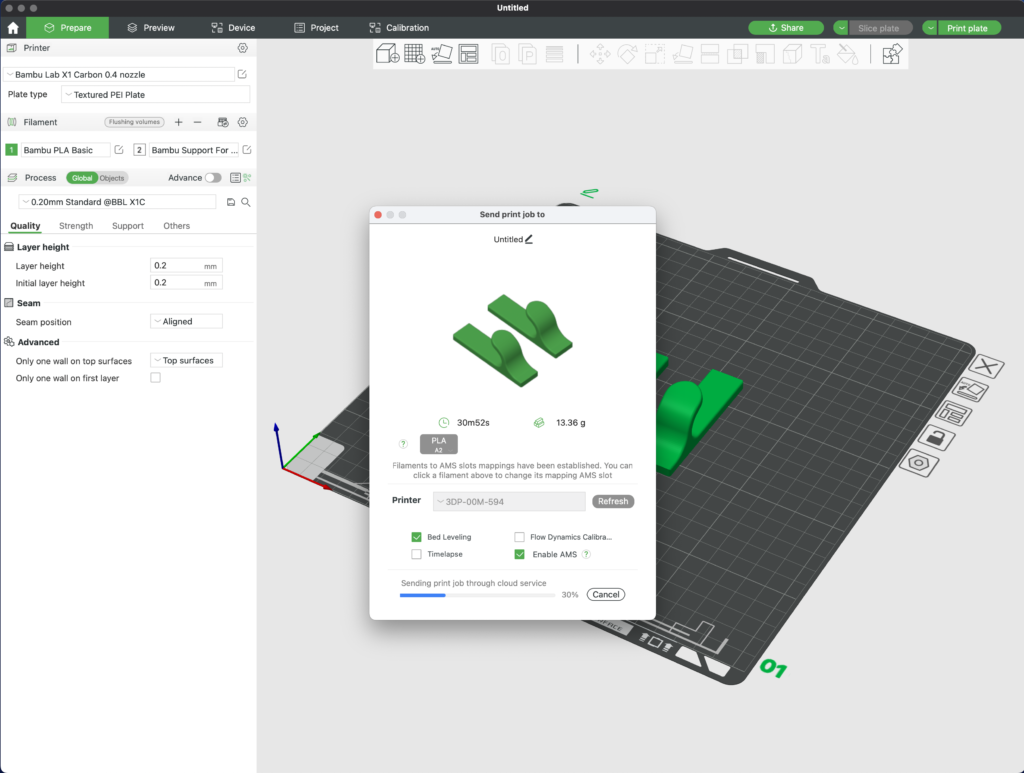
The Bambu X1-Carbon connects automatically to the ACW-103-5G WIFI network. Once you have sent your 3D print job, you will see your job on the LCD panel of the Bambu printer settings shown below.
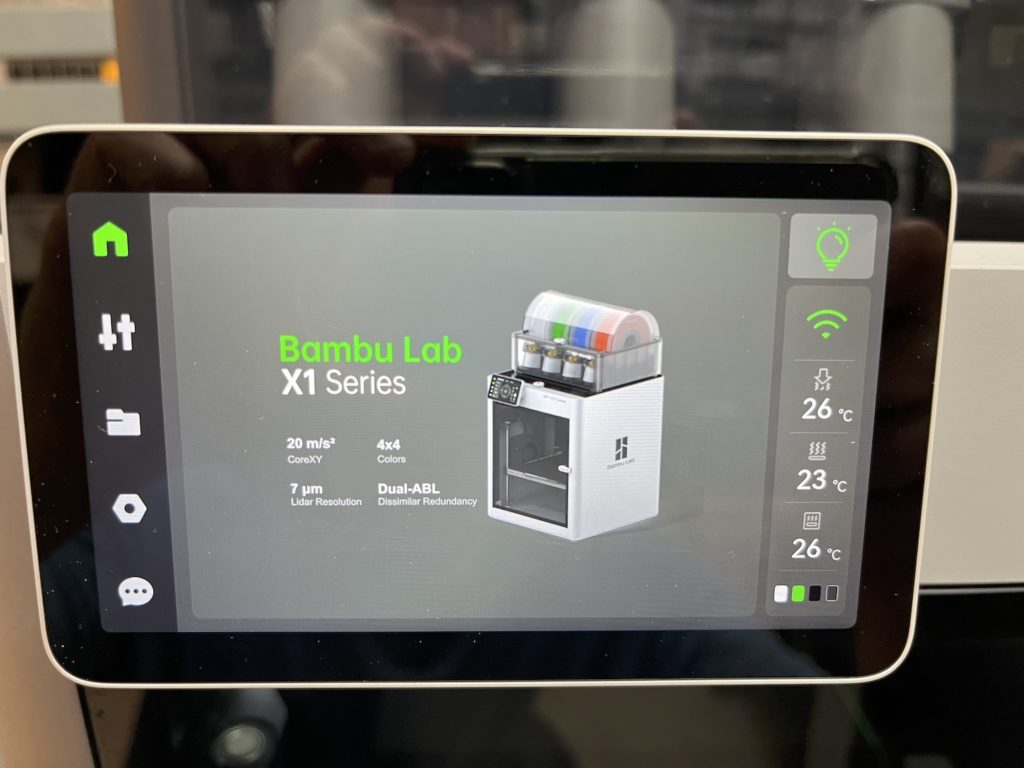
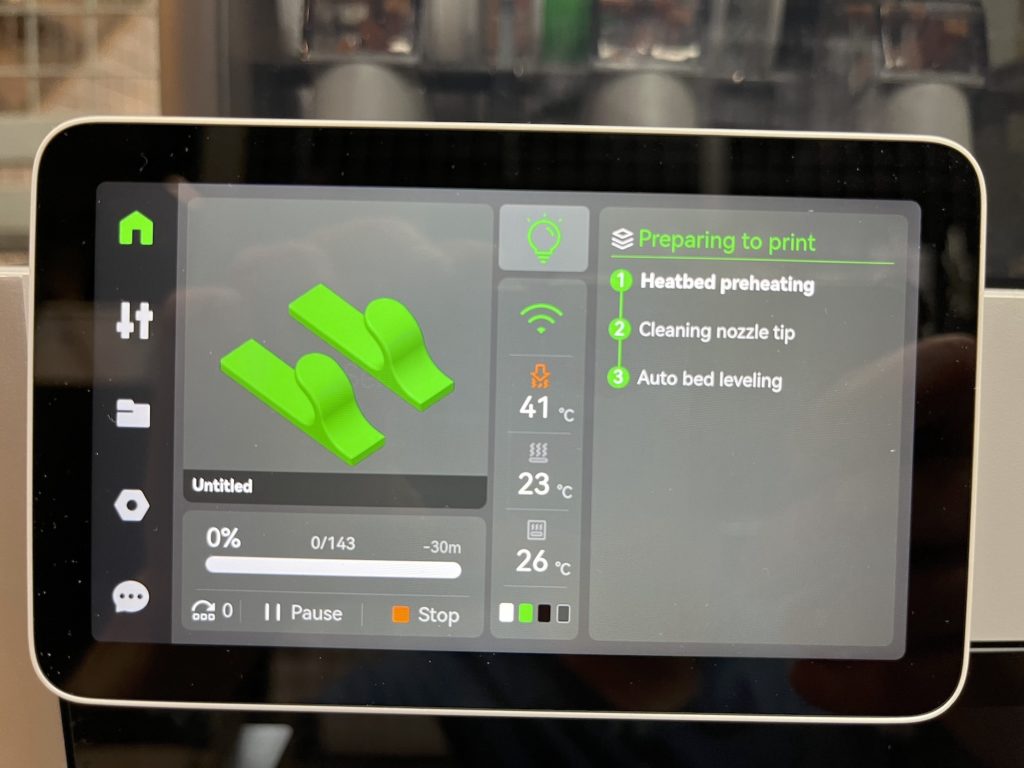
If you want to watch your print in real time, within the Bambu software, under the Device tab, you can click on the play button, shown by the red-rectangle selection.